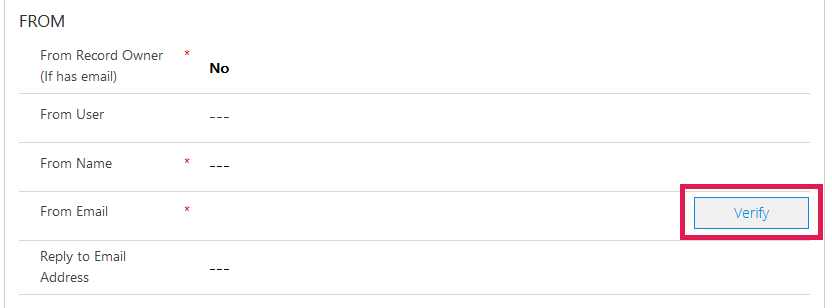An Email Send is the record where you set up the information for sending an email through Click. Anytime an email is sent through Click, you are at some point going to create an Email Send record.
In this section, you will learn how to send your Email Template to multiple recipients using Click. At first you will be working with a Draft Email Send, but once the message goes out it will be a Sent Email Send.
Please note that you may see different delivery timings based off of the Email Services of the recipients that you are sending to. These timings may rely on the Email Service and may be outside of the control of Click.
- Dynamics 365
Create a New Email Send
The first step is to create an Email Send record. In Microsoft Dynamics CRM, navigate to Messaging > New Email.
You can also click the New button in the options section of an Email Send.
This is the draft of the Email Send record:
The first field you will see on the Email Send record is the Name field.
The Name field is used to provide your Email Send a name other than the subject line so that you can easily determine which Email Send is which if you need to come back to the record at a later time.
Next is the Editor Type field. This will allow you to select the editor to be used to create your email. The available options are:
-
Email Designer is our newest email editor with improved user interface, and exciting new features such as email templates, mobile editing, undo/redo & version history, this is available for those on version 2024.02+.
- The Drag and Drop editor is a legacy editor that allows you to create email templates easily through dragging different types of content into different sections of the editor and editing the style and content of each cell and the entire email.
- The Free Style Editor is a little more advanced and allows use of HTML with a What You See is What You Get Editor. If you already have email layouts designed, you will want to choose Free Style and upload your layout.
- Custom HTML has very few buttons and is strictly HTML; there is no Design type of view. Use Custom HTML if you have created the template outside of ClickDimensions and don't want to make any changes or additions, or if you know HTML well enough.
Next is the Email Send Type field. This is a read only field that was added in version 10.6 and is populated based off of what feature initiated the email send. The potential values are: Email Send, Survey autoresponder, Form autoresponder, Subscription autoresponder, Campaign Automation, RSS Email, Quick Send, and Inboxcast.
Next is the Status field at the top of the Email Send record. This field will populate with a Draft indication when the Email Send record has been saved as a draft.
Once you have sent the Email Send, you will be able to see if it is processing, sent, in error recovery, or if the error recovery has stopped.
Email Send Status Indications and What They Mean:
Draft: The Email Send is still a Draft; it has not yet been sent out and can still be edited.
Pending: The Email Send is being processed in preparation for sending.
In Progress: The Email Send has completed its initial processing and is attempting to send to recipients.
Throttled: Your account has exceeded its sending rate, so the email has been queued up to send at the next available interval. The default sending rate is 5 emails per minute.
Sent: The Email Send has been sent out.
Error: An issue has occurred during the processing of the email and our email service is attempting to determine if it is an error that can be recovered from.
Error Recovery: An issue occurred that is preventing the Email Send from sending and the service is trying to recover to continue the send. We will make up to three attempts to resend the email before terminating the send.
Recovery Stopped: The additional attempts to send the Email Send in Error Recovery were unsuccessful and no further attempts will be made, or the email encountered an unrecoverable error. Depending on the type of error, there may be additional error details available in the Error Log on your ClickDimensions Settings page. If not, then please reach out to our Support Team for further investigation.
NOTE: Email Sends with a status of Error Recovery or Recovery Stopped will be displayed in the Error Email Send view.
In the new record, fill in the following fields:
General Settings
Email Template (Optional)
In this field use the Look Up icon on the right side of the field.
The Look Up Records dialog window will open. Search for the Email Template record that was previously created. Select the record and click OK.
The Email Template name will populate the Email Template field. Also, the Subject and Preheader that was entered in the Email Template record is brought into the respective Subject and Preheader fields. You can still edit the Subject field and the Preheader field, and any updates you make will reflect only within this particular Email Send record; they will not change in the original Email Template record.
If you are associating a preexisting Email Template with your Email Send record, notice how the type of designer also populates the Editor Type field within the HTML Version section of the Email Send record. If you choose to create an Email Template within the Email Send record, rather than associating a preexisting Email Template, you must choose Editor Type before you save the Email Send record and build your Email Template.
NOTE: Once the Email Template is attached, any changes made to the Email Template must be made in the email editor of the Email Send record for the changes to be seen in the sent email. To learn more click here.
Subject Field (Required)
It is alright if an Email Template is not attached or the Email Template does not automatically populate the Subject field. Simply enter the text for the subject line of the email. This is the text that will appear in your recipients’ inbox.
Preheader (Optional)
This is the third line of text that will appear when looking at a message in the inbox's list. This field exists within Email Send records and Email Template records.
Campaign (Optional)
In the Campaign field you can associate a CRM campaign record. If you associate a CRM Campaign record with your Email Send, you will be able to see all the Sent Email records created from this Email Send in the CRM Campaign record. We'll also automatically add it as a utm_campaign parameter in your links for Google Analytics. If you don't want this to happen, please toggle Add Google Analytics Campaign Tracking to No under Advanced Settings.
Category
The Category field was added in version 10.6 and allows you to select a preset category to help identify the purpose of your emails and to improve the understanding of your email statistics.
Additional options can be added to this field via CRM customizations by navigating into the 'Customize the System' area, navigating to Option Sets, and selecting the "Asset Category" option set.
Opening the properties for this Option Set will allow you to add options into the "Asset Category" global option set.
Please note that you may need a CRM admin or CRM partner to help make these customizations and values should only be added and the existing options should not be deleted or modified for this option set.
FROM Settings
From Record Owner (Required)
When an Email Send is sent out while From Record Owner is set to Yes, the From Name and From Email values for each individual recipient will dynamically be set to the name and email address listed on the CRM User record of the Lead or Contact's record owner. If From Record Owner is set to No, every recipient will see the values in From Name and From Email.
When From Record Owner is set to Yes, none of the recipients will see the values listed in the From Name and From Email fields on the Email Send unless the name and/or email address are missing from the Owner's record. In this case, the values listed in From Name and From Email are used as back-up values.
From Name and From Email (Required)
From Name represents who the Email Send will be sent from. From Name can be the company’s name, a personal name, etc. There are no limits in specifying the value.
Any valid email address is allowed in the From Email field.
You may also use FreeMarker tags in the From Name field of an Email Send record to further personalize the experience.
You will also see a "Verify" button next to the From Email field.
Clicking on the "Verify" button will check the domain of the email address to ensure that a corresponding domain has been setup within your Email Sending Domains and that the domain has been verified properly. Currently if the verification fails, this will not prevent your emails from still sending. For more details, please see our Email Sending Domains article here.
From User
Use the Lookup Icon to select a User in CRM to be listed in the From Name and From Email. The From Name and From Email fields will be populated automatically with the user’s name and email address. You can select any user in the CRM system; you do not have to be logged in as the user to select his or her record.
Tip: Having a personal name in the From field increases response rate.
Reply To Email Address
You can put an email address (different than the From Email) in this field and when someone replies it will go to this email address instead of the From Email. It does support the use of FreeMarker.
The Reply To field can only hold one email address, but if you find that you need multiple individuals to receive the replies, you can use a distribution email address in this field.
The Reply To at work:
Keep in mind that the Reply To address will not be used with out of office or auto response emails, because the email client standard is to send auto response emails to the From email address. Replies to Test Emails will not be sent to the Reply To email address.
When email recipients reply back to the Click Email Send in their inbox by clicking their email client's Reply To button, their email reply by default will not be recorded back into CRM as the reply is handled through the recipient's email server and not ours.
DELIVERY Settings
Send Immediately (Required)
You can send a Click email immediately (default option is Yes) or you can schedule the delivery. To schedule the delivery, set this option to No. The Send On and Time Zone fields will become active. The Send On field lets you select the Date and Time you want the email to be sent. The Time Zone field allows you to select if the email will use either My Time Zone or Recipient's Time Zone. When selecting My Time Zone, the scheduled time will use the time zone from the personal settings of the Owner of the Email Send. When selecting Recipient's Time Zone, the scheduled time will use the time zone from the Time Zone field of the recipient's record.
Once you click the Send button, Click will wait and send the email on the specified date and time.
NOTE: Even if you are scheduling an email, you must click Save and then Send otherwise we will not know the message is ready for sending (the Email Send record will remain in the Drafts System View). Clicking Save and then Send will set the Email Send record to the Scheduled System View, where it will reside until the the Send On Date and Time you specified has been reached.
Click will now automatically save the Email Send record and all of its current settings that are in place at the moment you press Send. However, we still recommend that you manually save any changes you make.
Once all of the required information and additional fields have been entered, click Save.
Test Email Addresses (Optional)
It is highly recommended that you place at least one email address in the Test Emails address field. The email addresses in this field will receive a test copy of the email when the Test button is clicked. These addresses must be separated by semi-colons. For more information on testing an email, click here.
Recipients Settings
The Transactional field allows you to set whether the Email Send should be a transactional email, which are emails that contain no marketing content. They are emails you must send regardless of the recipients' unsubscribes or preferences. For more details, please see our Transaction Emails article.
The BCC Emails and CC Emails fields allow you to add one or more email addresses that will receive a Blind Carbon Copy or regular Carbon Copy of the Email Send. The following conditions apply when using these fields:
- When adding multiple email addresses, you will need to separate the email addresses with a semi-colon.
- Each of the email addresses added to these fields will receive an exact copy of the email that was sent to each recipient, including any processed freemarker statements. This should allow the CC recipients to see exactly what the recipient received.
- The generated CC emails will be counted as part of your total email usage. Since each BCC/CC email address will receive a copy of each email sent to each recipient, please be aware that this will multiply the number of emails that you are sending.
- Email events from the BCC/CC emails, such as clicks and opens, will not be counted in the email statistics of the Email Send.
- When using Opt-In subscription management, the BCC/CC recipients will still receive the emails regardless of their subscription preferences.
- Freemarker cannot be used in the BCC/CC Emails fields.
Adding Recipients
For a more in depth discussion on adding recipients, see the Add Recipients to an Email Send article.
Before you can add recipients to your Email Send, you must first save the Email Send record. Click the Save button on the top ribbon.
Add Marketing Lists, Contacts, and Leads
Once the Email Send draft has been saved, click the Add Existing ... button within the sub-grid(s) to choose the recipients' records you would like to include. You may send Click Email Sends to Marketing Lists (static or dynamic), or individual records (Leads, Contacts, Accounts) or a combination of Marketing Lists and individual Lead/Contact/Account records.
The convenient sub-grids to add Marketing Lists, Contacts or Leads are pictured below. To email individual accounts you'll need to go to the Email Send's related records > Accounts.
CAUTION: When using Dynamic Marketing Lists, the query for recipients is handled by Dynamics, not Click. Due to this, you may need to contact your Microsoft admin or equivalent to investigate issues if recipients are not correctly added to the Email Send via Dynamic Marketing Lists.
Signify Content Type & Subscription List Association
Once recipients are associated, you can signify if the Email Send is Transactional or you can associate a Subscription List - depending on your Subscription Management method & your ClickDimensions Version.
If your organization is utilizing the Opt-In Subscription Management method, you will see 2 fields of "Transactional" and "Subscription List".
First you will need to indicate if the Email Send is Transactional, and if it is not, you will need to association a Subscription List to the Email Send in the field to ensure that only opted-in recipients receive the email.
If your organization is still using the default Opt-Out Subscription Management method:
- And have not updated to version 10.5 of the Clickdimensions solution, these two fields of "Transactional" and "Subscription List" will not be present.
- And have updated to version 10.5+, then the "Transactional" field will be present and allow you to send transactional emails.
- The Subscription List field is only available using the Opt-In configuration method so regardless if your CD Solution is updated to at least 10.5, you will not see this field.
In both cases, Subscription Lists will instead be used directly with Marketing Lists instead of the Email Send itself. See the Dynamics 365 Opt-Out Style tab on the Create a Subscription List article for more information.
Suppressed Marketing Lists Settings
You may select one or more static or dynamic Marketing Lists to exclude from your Email Send. For example, if you want to send an email to people who have not yet RSVP’d for an event you are hosting, you can use your original Marketing List of possible attendees as the one you will send to, and set other Marketing Lists of people who have already said they will attend and people who have already said they will not attend as your suppression lists for the Email Send. Anyone on the suppression list(s) will be excluded from being sent the email even if they are on the original Marketing List of possible attendees that was set for the Email Send if the email addresses match.
To learn more about this feature, click here.
Email Editor
The Email Editor tab will give you access to your selected email editor. When using the New Drag and Drop editor, you will be able to edit your template directly within the embedded editor. This embedded editor can also be expanded via its Full Screen button.
Other editor types will present you with an Open Editor button that will allow you to open the editor in a new window.
If you have updated your solution to version 12.2+, then you can also use the Open Editor button in the options section to open the editor in a new window regardless of your editor type.
Text Version
Clicking on Text Version will expand the collapsed area. If a text version of your Email Send doesn't already populate in the area or you have updated the email content, click the blue A button to generate or update the Text Version. More on Text Versions is mentioned here.
If you create or edit the Text Version at all, don't forget to click the frame's Save button.
Optional Advanced Settings
Email Address Field (Optional)
If you want to send your message to an email address other than the email in the Email (emailaddress1) field in the Lead or Contacts' records, you can change that here (select between Email Address 1, Email Address 2, and Email Address 3). If you leave this field untouched, it will send your message to the Lead or Contact record's main/Email Address 1 field on the record as a default.
Email CNAME
If you would like to brand the links in this specific email send differently than the default Email CNAME, you can set up multiple Email CNAMEs and select from one of the alternatives. More on this feature here.
If this field is left blank, the links for this email will be branded with the default Email CNAME you have set.
Add Google Analytics Campaign Tracking
If you associated a CRM Campaign to this Email Send above, and you set this option to Yes, ClickDimensions will automatically add the Google Analytics tracking script to each link in the Email Template for that same CRM Campaign name.
Track Email Events
Indicates whether Opens and Clicks will be recorded for the Email Send once sent. By default, this value is set to Yes.
Allow Duplicates
This field allows you to define whether the same email addresses should be de-duplicated during an email send. If you set this field to Yes, then you can send to a separate email to each contact/lead even if they share an email address. If set to No, then only one contact/lead per email address will receive the email.
Make sure to click Save!
Creating an Email Template
Once you have finished designing your Email Send and have saved the record, the Create Email Template button will be available:
This will create a new Email Template record with the same design as the current Email Send that you can then re-use for future emails. If your Email Send is using one of our legacy editors, then the editor of the created Email Template record will be updated to a current editor. For more details, please see our Email Editor Deprecation article.
Next Steps: Edit a Template in an Email Send.
| Feature Added: Original |
| Feature Updated: 12.9 |
| ClickDimensions Version Needed: 8.14.0 |